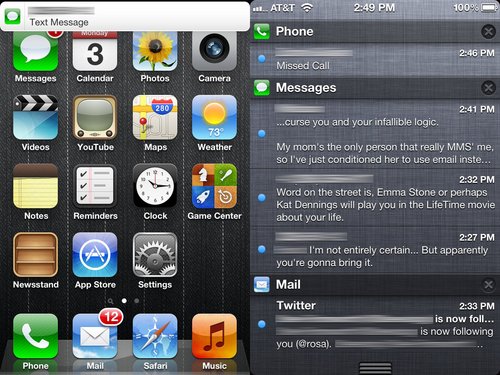We performed a new series of tests on both the AT&T and Verizon models of the new iPad.
We didn't test the strength of radio connectivity between iPad and cellular towers, which is reflected in the "bars" of service reported by the device. Instead, we measured actual data throughput, providing a better indication of how well it will actually work on each carrier when you look up maps, browse the web or download or upload email.
Introducing 4G LTE
The new iPad is Apple's first device designed to connect to LTE networks, also referred to as "4G" to distinguish it from existing 3G technologies including Verizon's CDMA EV-DO and the 3GPP UMTS technology used by AT&T in the US.
The first generation of mobile networks were essentially voice-only analog (AMPS in the US), followed by a second generation of digital networks (CDMAOne and GSM) with rudimentary data features.
The 3G networks launched over the past decade initially began making it feasible to transmit data fast enough to comfortably support tasks such as web browsing. However, the exact definition of 3G or 4G is interpreted broadly enough to nearly be meaningless.
Up until late 2010, 4G was supposed to mean blazing fast 100Mbps data service using new carrier technologies and IP networking, just like computer networks and wireless WiFi.
Mobile carriers, however, wanted a new feature to sell smartphones, and pushed for "4G" to cover the significantly improved technologies they were in the process of building out. The ITU standards body relented and redefined "4G" to cover both the limited version of 4G LTE then being fleshed out as well as a variety of similar "3G+" standards, including HSPA+, which also delivered data service well in excess of the speeds commonly associated with 3G.
Verizon's leap from CDMA EV-DO to LTE
Verizon was the first national US carrier to implement LTE service, largely because it had the slowest 3G data network with no realistic potential to upgrade it. Qualcomm, which had developed the 2G CDMAOne and 3G CDMA EV-DO carrier technologies Verizon has historically used, had abandoned plans to build its own 4G replacement.
Instead, the chasm between Qualcomm's CDMA networks and the incompatible but more widely used GSM/UMTS technologies created by the 3GPP standards body was bridged by technology sharing that implemented carrier technologies originally developed by Qualcomm and improvements made by other technology companies.
The resulting 3GPP roadmap for GSM/UMTS standards outlined a series of steps that carriers could implement to bring significant, incremental improvements to their networks, working toward a 4G future. However, for legacy CDMA carriers such as Verizon, moving toward 3GPP standards would require a larger jump.
Internationally, other CDMA carriers have either bolted on UMTS/HSPA or LTE "overlays" that augmented their existing CDMA EV-DO service.
Outside of AT&T and Verizon in the US, Sprint hoped to beat its competitors to the market with competing WIMAX service, but has since announced plans to move toward LTE. T-Mobile has invested in HSPA+ upgrades but had no LTE rollout plans; it expected to be acquired by AT&T last year, and serve as an accelerant to help roll out that company's LTE strategy up until the government got involved and forced the transaction into failure.
Verizon's LTE performance
In our testing, Verizon's LTE network can be spectacularly fast, regularly reaching an astounding 40Mbps for downloads and up to 19Mbps for uploads. In the US, that's significantly faster than typical fast cable broadband speeds. But Verizon's LTE isn't always that fast. About ten percent of the time, LTE areas only delivered an AT&T 3G-esque 1.9Mbps to 2.7Mbps down, even while delivering (oddly enough) fast 10-14Mbps uploads. Occasionally, despite showing bars of LTE, we got poor service speeds.
In about a quarter of our tests, Verizon's LTE delivered what we'd describe as "Advanced 3G/4G" speeds between 5-10Mbps. However, most of the time, represented in 65 percent of our tests, Verizon's LTE delivered greater than 10Mbps download speeds, up to 40Mbps. These are typical WiFi speeds, very impressive for a mobile device. About 18.8 percent of the time, we got better than 20Mbps downloads on Verizon's LTE.
Despite usually delivering fast downloads, Verizon's LTE uploads were more of a mixed bag, ranging from an occasional slow 1Mbps rate to upload speeds between 3-9Mpbs about half of the time. And factoring in non-LTE service holes, we experienced slower than 5Mbps service around 37.7 percent of the time.
The biggest disappointment to Verizon users will be that as soon as you lose LTE service (which is only available in limited areas), data rates fall back into CDMA EV-DO territory, with a relatively plodding 0.1-1.3Mbps data rate for both uploads and downloads. That's the same you get from current Verizon iPhone models, and again is why Verizon worked the hardest to get LTE deployed first.
AT&T, LTE & 4G
In contrast to Verizon's big jump to LTE, existing GSM providers such as AT&T and T-Mobile have had the ability to incrementally improve their existing networks. While Verizon decided to jump to LTE directly, AT&T has added both incremental HSPA+ upgrades and has recently began building LTE as well in parallel, albeit being behind Verizon's LTE deployment.
AT&T, like T-Mobile, has also rebranded its HSPA+ service as "4G" in order to associate it with the faster data service of LTE. Both have the potential of reaching around 10-40Mbps, in excess of ten times faster than typical 1-1.5Mbps 3G EV-DO service. In our tests, AT&T's non-LTE "4G" service delivered a respectable 1.5 to 8Mbps, far above typical 3G but below the 9-40Mbps rates of AT&T's LTE.
The proportional breakdown of AT&T's mixed 4G and LTE service was nearly identical to Verizon's LTE: about ten percent of the time, AT&T's 4G areas delivered1.7Mbps to 2.5Mbps downloads, although uploads on those "4G" networks were much slower, effectively 3G speeds of 1-1.5Mbps. Across the board, AT&T fell below our baseline of 5Mbps 26.6 percent of the time, significantly less often than with Verizon.
In about a quarter of our tests, AT&T's 4G or LTE delivered those "Advanced 3G/4G" speeds between 5-10Mbps. However, most of the time, represented in 63 percent of our tests, AT&T's LTE delivered greater than 10Mbps down, up to the same 40Mbps hit by Verizon. When indicating LTE rather than 4G, AT&T's upload rates were also consistently faster than Verizon's, in the 10Mbps and up category. AT&T also reached above 20Mbps in 40 percent of our tests, nearly twice as often as Verizon.
AT&T vs Verizon in 4G & LTE
The bottom line: both AT&T and Verizon deliver very fast LTE downloads. In our tests, AT&T seemed to provide more consistent LTE upload speeds. Uploads matter if you're doing more than just browsing the web or downloading apps and movies. If you plan to do things like capture videos and email them to friends, you'll want the kind of upload speeds AT&T performed better at delivering consistently.
If you're located well within the currently quite limited LTE service areas of AT&T and Verizon, you'll enjoy really fast data speeds on either network. Unlike our previous testing of AT&T's early 3G network beginning in 2008, we found that even when the new iPad indicates a poor signal with just one or two bars, we were still able to download at very fast speeds (below). However, in many cases our Verizon model would indicate more bars, but deliver significantly slower LTE data service. It's possible Verizon's LTE network is handling more traffic, because its also newer than AT&T's, so this may change as AT&T signs up more LTE users.
If you plan to use your new iPad outside of areas covered by LTE, you'll have a different experience depending on the carrier you choose. While Verizon offers broader LTE service coverage spots, as soon as you leave the coverage area you're instantly back in 3G land, and slow EV-DO 3G (less than 1Mbps) at that.
If you break out AT&T's faster, more modern HSPA+ networks, which can deliver the same WiFi-like mobile speeds as LTE, the comparison between AT&T and Verizon's available "4G" networks tilt in favor of AT&T, as presented in the service maps of the Coverage app.
The first graphic below shows AT&T's (in blue) and Verizon's (in red) LTE network maps. The graphic below it adds all "4G" networks, allowing AT&T to get credit for its similarly performing, modern mobile networks.
With AT&T, as you leave LTE service areas you first get "4G," which ranges from very fast download speeds that feel like 4G (in that 5-10Mbps range) to service that feels more like very good 3G (1.5-5Mbps) down to the very rural speeds (less than 1Mbps) you'll find as you leave civilization.
However, while AT&T offered consistently faster LTE uploads than Verizon, when you enter "4G" on AT&T your downloads rapidly degrade to less than 1.5Mbps, which is hard to call 4G with a straight face.
In real world testing that involved reloading a long series of identical images in Mail, we found that despite slight differences in data throughput on each network, the effective and apparent speed of actual tasks seemed consistently identical when both models were operated in LTE service areas.
LTE drawbacks
While LTE is indeed very fast, it is not without its downsides. Apple seems to have solved the biggest issue with 4G on the new iPad: the idea that you can't have both LTE and battery life. The new iPad packs a huge battery and modern LTE chipsets that make its use very efficient, to the point where it wasn't an obvious battery hog.
The next big issue for LTE is that, while it's fast, carriers are not giving you any more data to run through. It's not a fire hose of data. It's more like a squirt gun: it shoots out data fast, but you also drain your tank quickly and have to refill at significant cost once you plough through your 2GB or so of data. If carriers really want to see adoption of LTE, they need to stop being so greedy about data limits. Offering ten times faster data at the same data limit is absurd.
AT&T is advertising its LTE service with spots that suggest people are greatly benefitted by getting Facebook updates and emails seconds before their peers. This is simply not true. LTE's biggest advantage will be when it allows you to inhale movies and download large apps and documents. You don't need faster data to get quick text updates. This is just stupid.
Verizon on the other hand has simply resurrected to its "we're bigger than AT&T" ad campaign, insisting that it has significantly more LTE service than its competitor. While that's technically true, AT&T has significantly more 4G service, and our tests show AT&T's LTE network seems to perform better on uploads (although its non-LTE 4G network does not).
Is it true that Verizon's 2-10Mbps LTE is really better than AT&T's 2-10Mbps 4G? No. So it's hard to see much honesty in such a simplistic comparison between the LTE coverage maps of Verizon and AT&T, particularly if you ignore AT&T's superior middle ground 4G service. Both networks have strengths and weaknesses that can't be boiled down into a best performer.
In fact, unless you plan to use your new iPad as a hot spot to serve fast (but limited data capacity) LTE service to your laptop and other devices (something only Verizon currently supports), it's hard to see a clear leader between the Verizon and AT&T models. Both are so constrained by their data plan limits that you might just be better off buying the WiFi model and saving the premium to help pay for a tethered data plan on your phone.
LTE outside North America
Apple currently only has agreements in place for LTE-equipped iPads on Verizon and AT&T, along with some Canadian carriers. European and Australian flavors of LTE aren't compatible with these new iPad versions.
Unfortunately, while the top three US carriers and most other significant carriers worldwide have settled upon LTE as the their common technology for future mobile networking, each carrier is using its own frequency bands, complicating the potential for using one device across different networks.
The upside is that Apple has also packed quad-band support for alternative 4G technologies into the new iPad, which should work on most international UMTS/HSPA+ providers, including those that support the very fast DC-HSDPA specification. These technologies can deliver the same top speeds up around 40Mbps we found with LTE providers in the US.